CursWiki06_TraduccioCatWikiAdmin
de http://doc.tikiwiki.org/tiki-index.php?page=Wiki+Admin
(pujat a data 07 de març a http://doc.tikiwiki.org/tiki-index.php?page=Wiki+Admin,ca .
.
Informar de l'evolució, a partir d'ara, a: http://doc.tikiwiki.org/tiki-index.php?page=Documentation Status,ca ).
).
Xavier

 Wiki
Wiki
Des del quadre de Administració, clica sobre la icona de Wiki per mostrar el seu quadre de configuració corresponent, la part superior del qual té un aspecte semblant a aquest:


 The trailing slash is mandatory.
The trailing slash is mandatory.

Wiki Admin
* Wiki Admin
o Admin Access
o Seccions: Administració del quadre d'administració Tiki
o Paràmetres del Wiki
+ Volcat
+ Crear un marcador per al Wiki actual
+ Restaura el Wiki
+ Suprimir un marcador
+ Configuració de comentaris de Wiki
+ Adjunts Wiki
+ Exportar pàgines Wiki
+ Eliminar imatges no usades
+ Pàgina Principal Wiki
+ Wiki Discussion
+ Wiki Link Format
+ Wiki page list configuration
+ Wiki features
# Sandbox
# Last Changes
# Dump
# History
# List Pages
# Backlinks
# Like pages
# Rankings
# Undo
# Multiprint
# PDF generation
# Comments
# Spellchecking
# Minor Edits
# Use templates
# Warn on edit
# Pictures
# Use page description
# Show page title
# Cache Wiki pages
# Footnotes
# Users can save to notepad
# Users can lock pages
# Use WikiWords?
# Page creators are admin of their pages
# Table syntax
# Automonospaced text
# Uses Slideshow
+ Wiki History
+ Copyright Management
+ Wiki Watch
Admin Access
Per accedir a la administració, ves cap a la Pàgina Principal i, al Menù, clica a "(Admin (click!)".
Seccions: Tiki Admin Panel
Pots accedir a les seccions de les panel Tiki Admin, com es mostra en aquestes imetges:
img/wiki_up/doc.tikiwiki.org//ImgGal-ADMIN-01.png
Wiki settings
img/icons/admin_wiki.png Wiki
From the Tiki Admin Panel, click the Wiki icon to display its settings panel, the top of which appears like so:
img/wiki_up/doc.tikiwiki.org/WikiAdminDumps.png
Dumps
This section can be used to generate/download an XHTML dump of your Wiki that can be used for offline browsing, distributing the Wiki in a CD, off-site presentations, and so on.
* Click on the links to download dumps
img/wiki_up/doc.tikiwiki.org/WikiAdminDumps.png
Create a tag for the current wiki
* Push the button to create a tag
Restore the wiki
* Push the button to restore a tag
Remove a tag
* Push the button to remove a tag
Tags: A tag is a mark in the current state of the Wiki. They can be used to save the Wiki at regular intervals and to recover the whole Wiki to a particular state if something disastrous occurred. To create a tag simply enter a tag name and click the create tag button. To restore a tag select one of the existing tags and click restore (all your Wiki pages will be lost and the saved state for the wiki will be restored!). Since tags can take a lot of space you can remove tags that you don't want to use by clicking the remove tag button after selecting the tag that you don't want to use anymore.
img/wiki_up/doc.tikiwiki.org/WikiTag.png
Wiki comments settings
Wiki pages can have comments. In this panel you can select the default number of comments to view for Wiki pages and how comments will be sorted.
* Push the button to change preferences
img/wiki_up/doc.tikiwiki.org/WikiAdminComments.png
Wiki attachments
A Wiki page can have attached files. In this panel you can configure whether attachments are allowed and where to store the files. You can store attachments in the database or a directory. The directory path can be absolute (example: /foo/bar/uploads/) or relative to the Tiki directory (example: files/).
* Click on the button to change preferences
img/icons2/alert.gifThe trailing slash is mandatory.
img/wiki_up/doc.tikiwiki.org/WikiAdminAttachments.png
Export Wiki Pages
The Export link can be used to export all your Wiki pages to a PHPWiki compatible format. Then you can import pages if you want using the Import PHPWiki Dump link in the Admin menu. Each page is exported to a file where all the versions of the page are stored in MIME format.
* Click on the link to export wiki pages
img/wiki_up/doc.tikiwiki.org/WikiAdminExport.png
Remove unused pictures
This link can be used to remove all the pictures that are stored in the Wiki pictures directory (img/wiki_up) but are not referenced in any Wiki page.
* Click on the link to remove unused pictures
img/wiki_up/doc.tikiwiki.org/WikiAdminRemove.png
Wiki Home Page
Indicates the name of the page that will be the HomePage for your Wiki.
* Click on the button to set the page
img/wiki_up/doc.tikiwiki.org/WikiAdminHome.png
Wiki Discussion
Discuss pages on forums activates a discuss button on every Wiki page that takes users to a thread in the specified forum for that particular page. The forum must be created before, if not created. This allows users to create an open discourse about pages using the public forums. If the thread for a page does not exist, Tiki creates it.
Note: Wiki Discussion feature overlaps the Comments feature and was introduced because of the difficulty to spot new comments in a Wiki with many pages but this is not problematic anymore. It is similar to the Comments features and the two can be used at the same time although it is probably better to use only one.
* Click on the button to change preferences
img/wiki_up/doc.tikiwiki.org/WikiAdminDiscussion.png
Wiki Link Format
This control can be used to control recognition of Wiki links using the two parenthesis Wiki link syntax page name?.
* english allows only letters, numbers, space, underscore, dash, period and semicolon (but space, dash, period and semicolon not allowed as either the first or last characters).
* latin adds accented characters.
* complete allows anything at all but is not guaranteed to be bug-free or secure.
Note that this only affects the Wiki syntax page name?. It does not affect recognition of the Wiki naming convention of Smashed words starting with capital letters (example: ThisIsSomePage).
* Push the button to set the format
img/wiki_up/doc.tikiwiki.org/WikiAdminLink.png
Wiki page list configuration
Simply determines which columns will show in the Pages screen (available as List pages in the Wiki menu).
* Push the button to set preferences
img/wiki_up/doc.tikiwiki.org/WikiAdminList.png
Wiki features
This section can be used to enable/disable specific Wiki features.
img/wiki_up/doc.tikiwiki.org/WikiAdminFeatures.png
Sandbox
The Sandbox page allows users to practice their Wiki page editing skills. The Sandbox is a special page where everybody has write permission and no history is saved.
Last Changes
This feature displays the last changes to the Wiki.
Dump
If enabled dumps can be used.
History
If enabled users can see the history of each Wiki page.
List Pages
If enabled users can see the list of Wiki pages--like a directory of Wiki pages.
Backlinks
Allows users to view a list of pages that link to the current page
Like pages
If enabled users can see a listing of pages named similarly to the current page.
Rankings
If enabled users can see several charts or rankings about the Wiki.
Undo
If enabled then the user who last edited a page can undo his or her edit.
Multiprint
If enabled a section is provided where a user can select several Wiki pages and then view them in a printer-friendly version. This can be used to print multiple pages.
PDF generation
If enabled Wiki pages can be converted to PDF format for printing, archiving, or other purposes.
Comments
If enabled Wiki pages can have comments. This feature overlaps the Wiki Discussion feature, you can read the note about Wiki pages comments/discussion at the bottom of this page.
Spellchecking
If enabled the spellchecker can be used for Wiki pages.
Minor Edits
Users with the right permission can do minor edits on Wiki pages. Minor edits are not reflected in the history and users watching the page are not notified of them.
Use templates
If enabled templates can be used to edit Wiki pages. The user editing a page can select one of the templates available for Wiki pages. See ContentTemplatesDoc? to learn how to create templates for wiki pages.
Warn on edit
If enabled then when a user is editing a page the edit button will be colored red and the name of the user editing the page will be displayed as a tooltip. If the user saves or cancels his or her edit or if the indicated amount of time passes the edit button will be displayed normally. This feature is useful to prevent collisions when editing pages.
Pictures
If enabled users can quickly add an image to a Wiki page by simply uploading the picture when editing a page. The picture will be stored in img/wiki_up using the name of the picture as an Id.
Use page description
If enabled a description can be entered when editing a page and descriptions will be displayed below the page name when viewing a page.
Show page title
If enabled the page title will be displayed. If disabled no title will be displayed (and it will be hard to know what page you are editing!).
Cache Wiki pages
If enabled then Wiki pages can be cached, so the Tiki engine will not have to parse the page content to display it. After the indicated time passes or if the page is changed, the cache is invalidated.
Footnotes
If enabled logged users can write personal footnotes when editing a page. The footnotes will be displayed only to the user who edited them inmediately below the Wiki page. This can be used as a good way to let users make personal notes and observations about pages.
Users can save to notepad
If enabled and if the user's notepad feature is enabled and if the user is logged a save icon will be shown when viewing a page, letting the user save the page to his or her personal notepad.
Users can lock pages
If enabled then users with permission to lock pages can lock pages and only the user who locked a page or admin can unlock it.
Use WikiWords?
If enabled then words using the Wiki naming convention of Smashed words will automatically become links. WikiWords? start with capital letters and include capitals in the middle of the word (example: ThisIsAWikiWord).
Page creators are admin of their pages
If enabled then users who create a page are also in control of that page. They have administrators rights over it.
Table syntax
This selects the syntax to be used for new rows in tables. Can be
for new rows
r2c2|r2c2
r1c1|r1c2
r2c1|r2c2||
Automonospaced text
If this is enabled, the Tiki code lines starting with at least one space are interpreted and rendered with monospaced font. Generally if you have occasional users this can get them puzzled and wondering what's happening.
Uses Slideshow
If enabled users can generate slideshows from structures.
* Push the button, when finished to set preferences.
Wiki History
This panel is to control the deletion of old versions of Wiki pages.
Maximum number of versions for historydetermines how many versions of a Wiki page will be kept before older versions are deleted. This affects the level of undo that is possible, but also how much of the page's evolution you can see. This can be useful in a highly collaborative environment where it seems that some elements don't make sense anymore.
Never delete versions younger than days can be used as a basic way to avoid vandalsexternal link or to make sure that editors can review all the changes done to a page if many edits were done in a short time.
* Push the button to set preferences.
img/wiki_up/doc.tikiwiki.org/WikiAdminHistory.png
Copyright Management
You can use or not the Copyright Management to specify a content license under which all Wiki pages are published when submitted. License Page indicates the Wiki page containing the default license of your Wiki. It won't be created automatically. Submit Notice is seen when editing a Wiki page to indicate what content is suitable considering the license.
* Push the button to set preferences.
img/wiki_up/doc.tikiwiki.org/WikiAdminCopyright.png
Wiki Watch
The two first options automatize the monitoring of Wiki pages.
Create watch for author on page creation automatically makes a page creator monitor the page he created.
Enable watches on comments notifies monitorers of new comments, as for a new edit.
Used less often, Enable watch events when I am the editor cancels the normal behavior which assumes that editors do not want to be notified themselves when they modify a page they are monitoring.
* Push the button to set preferences.
img/wiki_up/doc.tikiwiki.org/WikiAdminWatch.png
(i aqui una captura de pantalla del menu...)

If enabled then when a user is editing a page the edit button will be colored red and the name of the user editing the page will be displayed as a tooltip. If the user saves or cancels his or her edit or if the indicated amount of time passes the edit button will be displayed normally. This feature is useful to prevent collisions when editing pages.
Maximum number of versions for historydetermines how many versions of a Wiki page will be kept before older versions are deleted. This affects the level of undo that is possible, but also how much of the page's evolution you can see. This can be useful in a highly collaborative environment where it seems that some elements don't make sense anymore.
Never delete versions younger than days can be used as a basic way to avoid vandals or to make sure that editors can review all the changes done to a page if many edits were done in a short time.
or to make sure that editors can review all the changes done to a page if many edits were done in a short time.
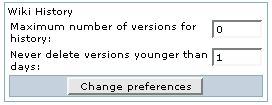
Copyright 2005 Clara / Jordi Domingo i Roquer
<!-- Licencia de Creative Commons -->
<a rel="license" href="http://creativecommons.org/licenses/by-nc-nd/2.0/"><img alt="Licencia de Creative Commons" border="0" src="http://creativecommons.org/images/public/somerights20.gif" /></a><br />
Esta obra está bajo una <a rel="license" href="http://creativecommons.org/licenses/by-nc-nd/2.0/">licencia de Creative Commons</a>.
<!-- /Licencia de Creative Commons -->
<!-- <rdf:RDF xmlns="http://web.resource.org/cc/" xmlns:dc="http://purl.org/dc/elements/1.1/" xmlns:rdf="http://www.w3.org/1999/02/22-rdf-syntax-ns#"> <Work rdf:about=""> <dc:type rdf:resource="http://purl.org/dc/dcmitype/Text" /> <license rdf:resource="http://creativecommons.org/licenses/by-nc-nd/2.0/" /> </Work> <License rdf:about="http://creativecommons.org/licenses/by-nc-nd/2.0/"> <permits rdf:resource="http://web.resource.org/cc/Reproduction" /> <permits rdf:resource="http://web.resource.org/cc/Distribution" /> <requires rdf:resource="http://web.resource.org/cc/Notice" /> <requires rdf:resource="http://web.resource.org/cc/Attribution" /> <prohibits rdf:resource="http://web.resource.org/cc/CommercialUse" /> </License> </rdf:RDF> -->
(pujat a data 07 de març a http://doc.tikiwiki.org/tiki-index.php?page=Wiki+Admin,ca
Informar de l'evolució, a partir d'ara, a: http://doc.tikiwiki.org/tiki-index.php?page=Documentation Status,ca
Xavier
Wiki Admin
Table of contents
- Wiki Admin
- Acces Admin
- Seccions: Administració del quadre de Administració Tiki
- Paràmetres de Wiki
- Volcat
- Crear un marcador per al Wiki Actual
- Restaura el wiki
- Suprimir un Marcador
- Configuración de comentarios de Wiki
- Adjuntos Wiki
- Impressió múltiple
- Generació de PDF
- Comentaris
- Corrector de paraules
- Edicions Menors
- Usar plantilles
- Avís en editar
- Pictures
- Use page description
- Show page title
- Cache Wiki pages
- Footnotes
- Users can save to notepad
- Users can lock pages
- Use WikiWords?
- Page creators are admin of their pages
- Table syntax
- Automonospaced text
- Uses Slideshow
- Wiki History
- Copyright Management
- Wiki Watch
Acces Admin
Per a accedir a Administració, ves a Inici i, en el Menu (Principal), clica en "Admin (clica)".Seccions: Administració del quadre de Administració Tiki
Tindràs accés al Quadre de Administració de Tiki Seccions, tal i com es veur en el següent gràfic:
Paràmetres de Wiki
:: Wiki
WikiDes del quadre de Administració, clica sobre la icona de Wiki per mostrar el seu quadre de configuració corresponent, la part superior del qual té un aspecte semblant a aquest:

Volcat
Aquesta secció es pot fer servir per a generar/descarregar un volcat XHTML del teu Wiki que es podrà fer servir per navegar offline, distribuir el Wiki en un CD, presentacions fora del lloc de treball, etc.
Crear un marcador per al Wiki Actual
Restaura el wiki
Suprimir un Marcador
Marcadors (tags): Un marcador es una marca en l'estat acutal del wiki. Es pot utilitzar per a salvar el Wiki tag es una marca en el estado actual del Wiki. Es pot utilitzar per salvar el wikia intèrvals reSe puede usar para salvar el Wiki a intervalos regulares y para recuperar el Wiki entero en un estado en particular si sucediera algo desastroso. Para crear un tag, simplemente entra un nombre de tag y clica el botón crear (''¡todas tus páginas Wiki se perderán y el estado guardado del Wiki se restaurará!). Ya que los tags pueden ocupar mucho espacio, puedes borrar los que ya no quieras usar clicando el botón suprimir tag después de seleccionar el tag que ya no quieras usar. |
{=http://doc.tikiwiki.org/img/wiki_up/doc.tikiwiki.org/WikiAdminWikiTag.png} |
Configuración de comentarios de Wiki
|
Las páginas Wiki pueden tener comentarios. En este panel puedes seleccionar el número por defecto de comentarios para ver en las páginas Wiki y cómo se ordenarán los comentarios. |
{=http://doc.tikiwiki.org/img/wiki_up/doc.tikiwiki.org/WikiAdminComments.png} |
Adjuntos Wiki
Una página Wiki puede tener adjuntos. En este panel de control puedes configurar si los adjuntos están parmitidos y dónde se almacenan los archivos. Puedes almacenar los archivos en una base de datos o en un directorio. La ruta del directorio puede ser absoluta (exemple: /foo/bar/uploads/) o relativa al directori Tiki(exemple: ''files/")- Clica el botó per canviar les preferències

Wiki Admin
* Wiki Admin
o Admin Access
o Seccions: Administració del quadre d'administració Tiki
o Paràmetres del Wiki
+ Volcat
+ Crear un marcador per al Wiki actual
+ Restaura el Wiki
+ Suprimir un marcador
+ Configuració de comentaris de Wiki
+ Adjunts Wiki
+ Exportar pàgines Wiki
+ Eliminar imatges no usades
+ Pàgina Principal Wiki
+ Wiki Discussion
+ Wiki Link Format
+ Wiki page list configuration
+ Wiki features
# Sandbox
# Last Changes
# Dump
# History
# List Pages
# Backlinks
# Like pages
# Rankings
# Undo
# Multiprint
# PDF generation
# Comments
# Spellchecking
# Minor Edits
# Use templates
# Warn on edit
# Pictures
# Use page description
# Show page title
# Cache Wiki pages
# Footnotes
# Users can save to notepad
# Users can lock pages
# Use WikiWords?
# Page creators are admin of their pages
# Table syntax
# Automonospaced text
# Uses Slideshow
+ Wiki History
+ Copyright Management
+ Wiki Watch
Admin Access
Per accedir a la administració, ves cap a la Pàgina Principal i, al Menù, clica a "(Admin (click!)".
Seccions: Tiki Admin Panel
Pots accedir a les seccions de les panel Tiki Admin, com es mostra en aquestes imetges:
img/wiki_up/doc.tikiwiki.org//ImgGal-ADMIN-01.png
Wiki settings
img/icons/admin_wiki.png Wiki
From the Tiki Admin Panel, click the Wiki icon to display its settings panel, the top of which appears like so:
img/wiki_up/doc.tikiwiki.org/WikiAdminDumps.png
Dumps
This section can be used to generate/download an XHTML dump of your Wiki that can be used for offline browsing, distributing the Wiki in a CD, off-site presentations, and so on.
* Click on the links to download dumps
img/wiki_up/doc.tikiwiki.org/WikiAdminDumps.png
Create a tag for the current wiki
* Push the button to create a tag
Restore the wiki
* Push the button to restore a tag
Remove a tag
* Push the button to remove a tag
Tags: A tag is a mark in the current state of the Wiki. They can be used to save the Wiki at regular intervals and to recover the whole Wiki to a particular state if something disastrous occurred. To create a tag simply enter a tag name and click the create tag button. To restore a tag select one of the existing tags and click restore (all your Wiki pages will be lost and the saved state for the wiki will be restored!). Since tags can take a lot of space you can remove tags that you don't want to use by clicking the remove tag button after selecting the tag that you don't want to use anymore.
img/wiki_up/doc.tikiwiki.org/WikiTag.png
Wiki comments settings
Wiki pages can have comments. In this panel you can select the default number of comments to view for Wiki pages and how comments will be sorted.
* Push the button to change preferences
img/wiki_up/doc.tikiwiki.org/WikiAdminComments.png
Wiki attachments
A Wiki page can have attached files. In this panel you can configure whether attachments are allowed and where to store the files. You can store attachments in the database or a directory. The directory path can be absolute (example: /foo/bar/uploads/) or relative to the Tiki directory (example: files/).
* Click on the button to change preferences
img/icons2/alert.gifThe trailing slash is mandatory.
img/wiki_up/doc.tikiwiki.org/WikiAdminAttachments.png
Export Wiki Pages
The Export link can be used to export all your Wiki pages to a PHPWiki compatible format. Then you can import pages if you want using the Import PHPWiki Dump link in the Admin menu. Each page is exported to a file where all the versions of the page are stored in MIME format.
* Click on the link to export wiki pages
img/wiki_up/doc.tikiwiki.org/WikiAdminExport.png
Remove unused pictures
This link can be used to remove all the pictures that are stored in the Wiki pictures directory (img/wiki_up) but are not referenced in any Wiki page.
* Click on the link to remove unused pictures
img/wiki_up/doc.tikiwiki.org/WikiAdminRemove.png
Wiki Home Page
Indicates the name of the page that will be the HomePage for your Wiki.
* Click on the button to set the page
img/wiki_up/doc.tikiwiki.org/WikiAdminHome.png
Wiki Discussion
Discuss pages on forums activates a discuss button on every Wiki page that takes users to a thread in the specified forum for that particular page. The forum must be created before, if not created. This allows users to create an open discourse about pages using the public forums. If the thread for a page does not exist, Tiki creates it.
Note: Wiki Discussion feature overlaps the Comments feature and was introduced because of the difficulty to spot new comments in a Wiki with many pages but this is not problematic anymore. It is similar to the Comments features and the two can be used at the same time although it is probably better to use only one.
* Click on the button to change preferences
img/wiki_up/doc.tikiwiki.org/WikiAdminDiscussion.png
Wiki Link Format
This control can be used to control recognition of Wiki links using the two parenthesis Wiki link syntax page name?.
* english allows only letters, numbers, space, underscore, dash, period and semicolon (but space, dash, period and semicolon not allowed as either the first or last characters).
* latin adds accented characters.
* complete allows anything at all but is not guaranteed to be bug-free or secure.
Note that this only affects the Wiki syntax page name?. It does not affect recognition of the Wiki naming convention of Smashed words starting with capital letters (example: ThisIsSomePage).
* Push the button to set the format
img/wiki_up/doc.tikiwiki.org/WikiAdminLink.png
Wiki page list configuration
Simply determines which columns will show in the Pages screen (available as List pages in the Wiki menu).
* Push the button to set preferences
img/wiki_up/doc.tikiwiki.org/WikiAdminList.png
Wiki features
This section can be used to enable/disable specific Wiki features.
img/wiki_up/doc.tikiwiki.org/WikiAdminFeatures.png
Sandbox
The Sandbox page allows users to practice their Wiki page editing skills. The Sandbox is a special page where everybody has write permission and no history is saved.
Last Changes
This feature displays the last changes to the Wiki.
Dump
If enabled dumps can be used.
History
If enabled users can see the history of each Wiki page.
List Pages
If enabled users can see the list of Wiki pages--like a directory of Wiki pages.
Backlinks
Allows users to view a list of pages that link to the current page
Like pages
If enabled users can see a listing of pages named similarly to the current page.
Rankings
If enabled users can see several charts or rankings about the Wiki.
Undo
If enabled then the user who last edited a page can undo his or her edit.
Multiprint
If enabled a section is provided where a user can select several Wiki pages and then view them in a printer-friendly version. This can be used to print multiple pages.
PDF generation
If enabled Wiki pages can be converted to PDF format for printing, archiving, or other purposes.
Comments
If enabled Wiki pages can have comments. This feature overlaps the Wiki Discussion feature, you can read the note about Wiki pages comments/discussion at the bottom of this page.
Spellchecking
If enabled the spellchecker can be used for Wiki pages.
Minor Edits
Users with the right permission can do minor edits on Wiki pages. Minor edits are not reflected in the history and users watching the page are not notified of them.
Use templates
If enabled templates can be used to edit Wiki pages. The user editing a page can select one of the templates available for Wiki pages. See ContentTemplatesDoc? to learn how to create templates for wiki pages.
Warn on edit
If enabled then when a user is editing a page the edit button will be colored red and the name of the user editing the page will be displayed as a tooltip. If the user saves or cancels his or her edit or if the indicated amount of time passes the edit button will be displayed normally. This feature is useful to prevent collisions when editing pages.
Pictures
If enabled users can quickly add an image to a Wiki page by simply uploading the picture when editing a page. The picture will be stored in img/wiki_up using the name of the picture as an Id.
Use page description
If enabled a description can be entered when editing a page and descriptions will be displayed below the page name when viewing a page.
Show page title
If enabled the page title will be displayed. If disabled no title will be displayed (and it will be hard to know what page you are editing!).
Cache Wiki pages
If enabled then Wiki pages can be cached, so the Tiki engine will not have to parse the page content to display it. After the indicated time passes or if the page is changed, the cache is invalidated.
Footnotes
If enabled logged users can write personal footnotes when editing a page. The footnotes will be displayed only to the user who edited them inmediately below the Wiki page. This can be used as a good way to let users make personal notes and observations about pages.
Users can save to notepad
If enabled and if the user's notepad feature is enabled and if the user is logged a save icon will be shown when viewing a page, letting the user save the page to his or her personal notepad.
Users can lock pages
If enabled then users with permission to lock pages can lock pages and only the user who locked a page or admin can unlock it.
Use WikiWords?
If enabled then words using the Wiki naming convention of Smashed words will automatically become links. WikiWords? start with capital letters and include capitals in the middle of the word (example: ThisIsAWikiWord).
Page creators are admin of their pages
If enabled then users who create a page are also in control of that page. They have administrators rights over it.
Table syntax
This selects the syntax to be used for new rows in tables. Can be
| or "\n" (line break). | |
| Example of both ways for inserting a new row | |
| Using |
| r1c1 | r1c2 |
| Using \n for new rows |
r2c1|r2c2||
Automonospaced text
If this is enabled, the Tiki code lines starting with at least one space are interpreted and rendered with monospaced font. Generally if you have occasional users this can get them puzzled and wondering what's happening.
Uses Slideshow
If enabled users can generate slideshows from structures.
* Push the button, when finished to set preferences.
Wiki History
This panel is to control the deletion of old versions of Wiki pages.
Maximum number of versions for historydetermines how many versions of a Wiki page will be kept before older versions are deleted. This affects the level of undo that is possible, but also how much of the page's evolution you can see. This can be useful in a highly collaborative environment where it seems that some elements don't make sense anymore.
Never delete versions younger than days can be used as a basic way to avoid vandalsexternal link or to make sure that editors can review all the changes done to a page if many edits were done in a short time.
* Push the button to set preferences.
img/wiki_up/doc.tikiwiki.org/WikiAdminHistory.png
Copyright Management
You can use or not the Copyright Management to specify a content license under which all Wiki pages are published when submitted. License Page indicates the Wiki page containing the default license of your Wiki. It won't be created automatically. Submit Notice is seen when editing a Wiki page to indicate what content is suitable considering the license.
* Push the button to set preferences.
img/wiki_up/doc.tikiwiki.org/WikiAdminCopyright.png
Wiki Watch
The two first options automatize the monitoring of Wiki pages.
Create watch for author on page creation automatically makes a page creator monitor the page he created.
Enable watches on comments notifies monitorers of new comments, as for a new edit.
Used less often, Enable watch events when I am the editor cancels the normal behavior which assumes that editors do not want to be notified themselves when they modify a page they are monitoring.
* Push the button to set preferences.
img/wiki_up/doc.tikiwiki.org/WikiAdminWatch.png
Impressió múltiple
Si està actiu, es proporciona una secció on un usuari pot seleccionar diverses pàgines Wiki i aleshores veure-les en una versió llesta per a imprimir. Això és pot utilitzar per a imprimir diverses pàgines.Generació de PDF
Si està actiu, les pàgines Wiki es poden convertir a format PDF per impressió, arxiu, o altres propòsits.Comentaris
Si està actiu, les pàgines Wiki poden tenir comentaris. Aquesta característica sobreescriu la característica Discussió Wiki, pots llegir la nota sobre comentaris/discussió de pàgines Wiki al final d'aquesta pàgina.Corrector de paraules
Si està actiu, el corrector de paraules pot usar-se per a pàgines Wiki.Edicions Menors
Els usuaris amb el permís adequat poden fer canvis menors a les pàgines Wiki. Els canvis menors no es reflexen a l'historial i no es notifiquen als usuaris que estan vigilant la pàgina.Usar plantilles
Si està actiu, es poden usar plantilles per a editar pàgines Wiki. L'usuari que està editant una pàgina pot seleccionar una de les plantilles disponibles per a pàgines Wiki. Es pot llegit ContentTemplatesDoc? per a aprendre com crear plantilles per a pàgines Wiki.Avís en editar
Si està actiu, aleshores quan un usuari està editant una pàgina el botó d'editar es posarà de color vermell i el nom de l'usuari que edita la pàgina sortirà com a pista. Si l'usuari salva o cancel·la la seva edició, o si passa l'espai de temps indicat,(i aqui una captura de pantalla del menu...)

If enabled then when a user is editing a page the edit button will be colored red and the name of the user editing the page will be displayed as a tooltip. If the user saves or cancels his or her edit or if the indicated amount of time passes the edit button will be displayed normally. This feature is useful to prevent collisions when editing pages.
Pictures
If enabled users can quickly add an image to a Wiki page by simply uploading the picture when editing a page. The picture will be stored in img/wiki_up using the name of the picture as an Id.Use page description
If enabled a description can be entered when editing a page and descriptions will be displayed below the page name when viewing a page.Show page title
If enabled the page title will be displayed. If disabled no title will be displayed (and it will be hard to know what page you are editing!).Cache Wiki pages
If enabled then Wiki pages can be cached, so the Tiki engine will not have to parse the page content to display it. After the indicated time passes or if the page is changed, the cache is invalidated.Footnotes
If enabled logged users can write personal footnotes when editing a page. The footnotes will be displayed only to the user who edited them inmediately below the Wiki page. This can be used as a good way to let users make personal notes and observations about pages.Users can save to notepad
If enabled and if the user's notepad feature is enabled and if the user is logged a save icon will be shown when viewing a page, letting the user save the page to his or her personal notepad.Users can lock pages
If enabled then users with permission to lock pages can lock pages and only the user who locked a page or admin can unlock it.Use WikiWords?
If enabled then words using the Wiki naming convention of Smashed words will automatically become links. WikiWords? start with capital letters and include capitals in the middle of the word (example: ThisIsAWikiWord).Page creators are admin of their pages
If enabled then users who create a page are also in control of that page. They have administrators rights over it.Table syntax
This selects the syntax to be used for new rows in tables. Can be || or "\n" (line break).Example of both ways for inserting a new row
|
Using || for new rows ||r1c1|r1c2||r2c2|r2c2|| |
Using \n for new rows ||r1c1|r1c2 r2c1|r2c2|| |
Automonospaced text
If this is enabled, the Tiki code lines starting with at least one space are interpreted and rendered with monospaced font. Generally if you have occasional users this can get them puzzled and wondering what's happening.Uses Slideshow
If enabled users can generate slideshows from structures.- Push the button, when finished to set preferences.
Wiki History
This panel is to control the deletion of old versions of Wiki pages.Maximum number of versions for historydetermines how many versions of a Wiki page will be kept before older versions are deleted. This affects the level of undo that is possible, but also how much of the page's evolution you can see. This can be useful in a highly collaborative environment where it seems that some elements don't make sense anymore.
Never delete versions younger than days can be used as a basic way to avoid vandals
- Push the button to set preferences.
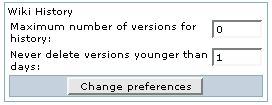
Copyright Management
You can use or not the Copyright Management? to specify a content license under which all Wiki pages are published when submitted. License Page indicates the Wiki page containing the default license of your Wiki. It won't be created automatically. Submit Notice is seen when editing a Wiki page to indicate what content is suitable considering the license.
|

|
Wiki Watch
|
The two first options automatize the monitoring of Wiki pages. Create watch for author on page creation automatically makes a page creator monitor the page he created. Enable watches on comments notifies monitorers of new comments, as for a new edit. Used less often, Enable watch events when I am the editor cancels the normal behavior which assumes that editors do not want to be notified themselves when they modify a page they are monitoring.
|

|
Copyright 2005 Clara / Jordi Domingo i Roquer
<!-- Licencia de Creative Commons -->
<a rel="license" href="http://creativecommons.org/licenses/by-nc-nd/2.0/"><img alt="Licencia de Creative Commons" border="0" src="http://creativecommons.org/images/public/somerights20.gif" /></a><br />
Esta obra está bajo una <a rel="license" href="http://creativecommons.org/licenses/by-nc-nd/2.0/">licencia de Creative Commons</a>.
<!-- /Licencia de Creative Commons -->
<!-- <rdf:RDF xmlns="http://web.resource.org/cc/" xmlns:dc="http://purl.org/dc/elements/1.1/" xmlns:rdf="http://www.w3.org/1999/02/22-rdf-syntax-ns#"> <Work rdf:about=""> <dc:type rdf:resource="http://purl.org/dc/dcmitype/Text" /> <license rdf:resource="http://creativecommons.org/licenses/by-nc-nd/2.0/" /> </Work> <License rdf:about="http://creativecommons.org/licenses/by-nc-nd/2.0/"> <permits rdf:resource="http://web.resource.org/cc/Reproduction" /> <permits rdf:resource="http://web.resource.org/cc/Distribution" /> <requires rdf:resource="http://web.resource.org/cc/Notice" /> <requires rdf:resource="http://web.resource.org/cc/Attribution" /> <prohibits rdf:resource="http://web.resource.org/cc/CommercialUse" /> </License> </rdf:RDF> -->


